
You can add app blocks to any template in your online store.
You can easy add a new app block Reelfy to any page in your online store.
From your Shopify admin, go to Online Store > Themes.
Find the theme that you want to edit, and then click Customize.
Select a template from the drop-down menu.
Click + Add section, and either select a new section from the list or use the Search bar to search for a Reelfy.
Click the new section to edit the blocks within the section.
Optional: Click and drag the ⋮⋮ icon next to a section to rearrange the sections on your page.
Click Save.
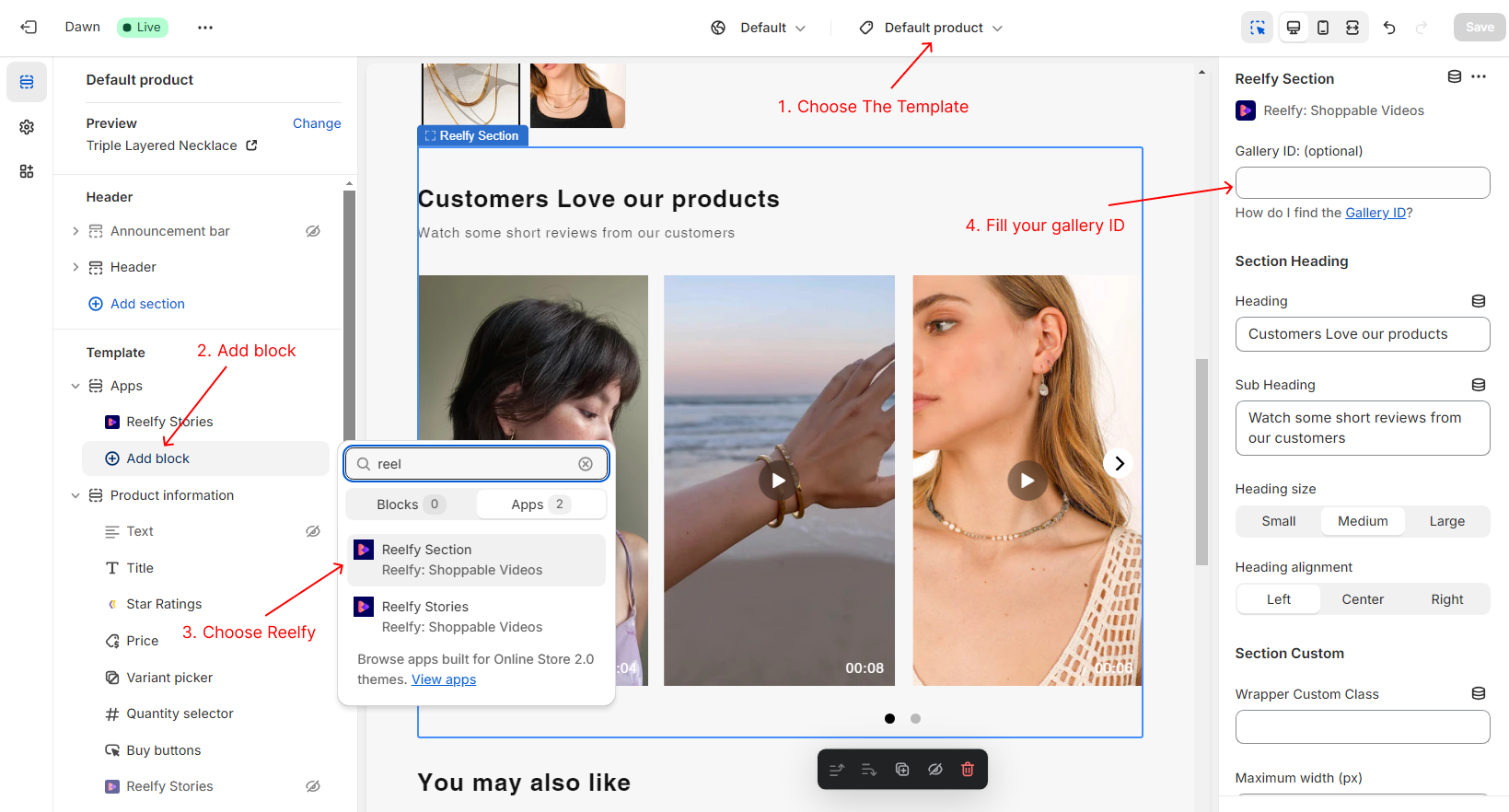
From your Shopify admin, go to Online Store > Themes.
Find the theme that you want to edit, and then click Customize.
From the dropdown menu, select the template that contains the Reelfy block that you want to edit, remove, reorder.
Click a block to load the content into the preview window and access the options available to you.
Optional: Click individual blocks to edit, remove, reorder the blocks within the section.
Optional: Click to trash icon to remove section
Click Save.
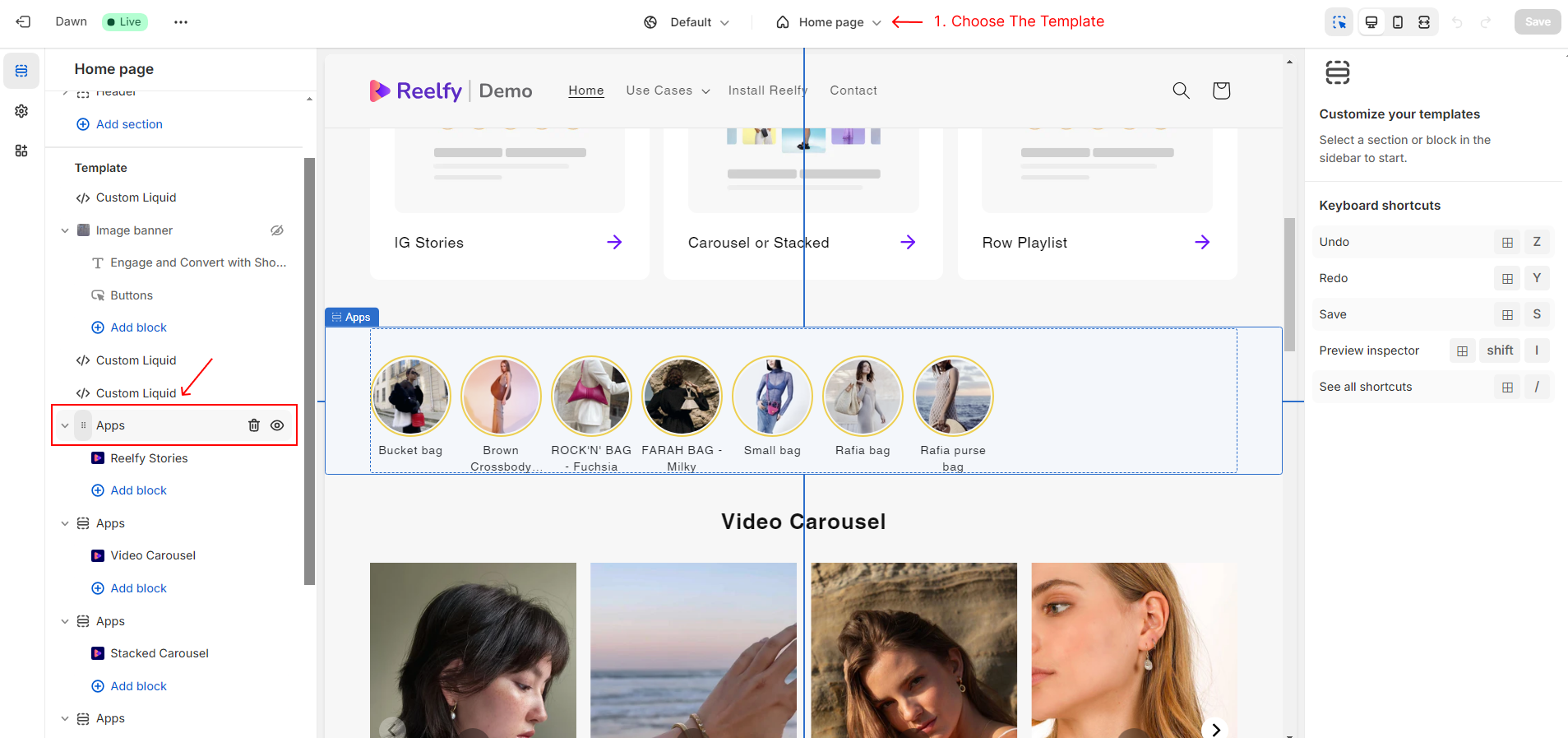
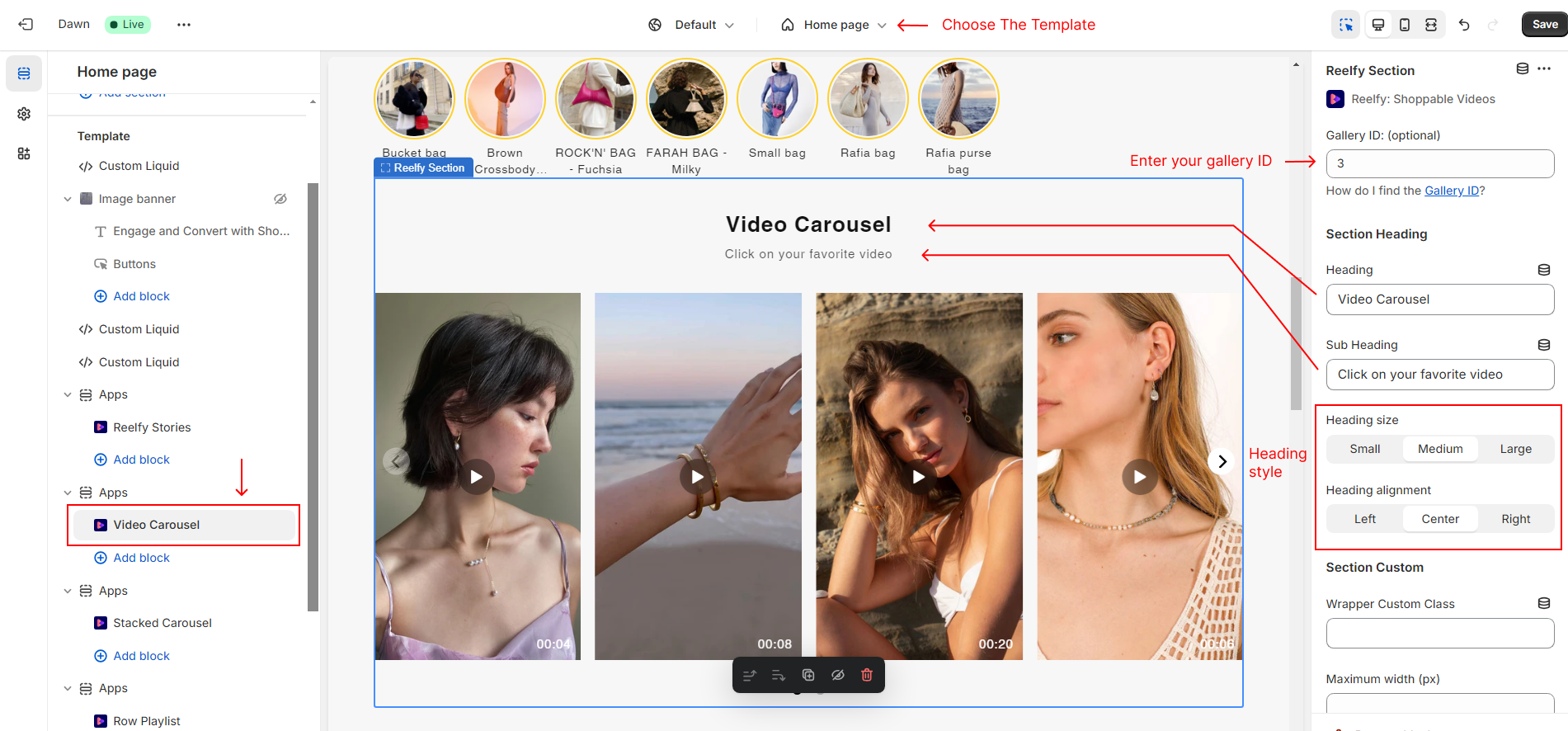
In the edit page of a widget/gallery, move to Visibility On in the right sidebar, here you can choose Product Pages. Then at Which Products, select Specific products and add the specific products you want.
If you choose Collection Pages, then at Which Collections, select Specific collections and add the specific collections you want.
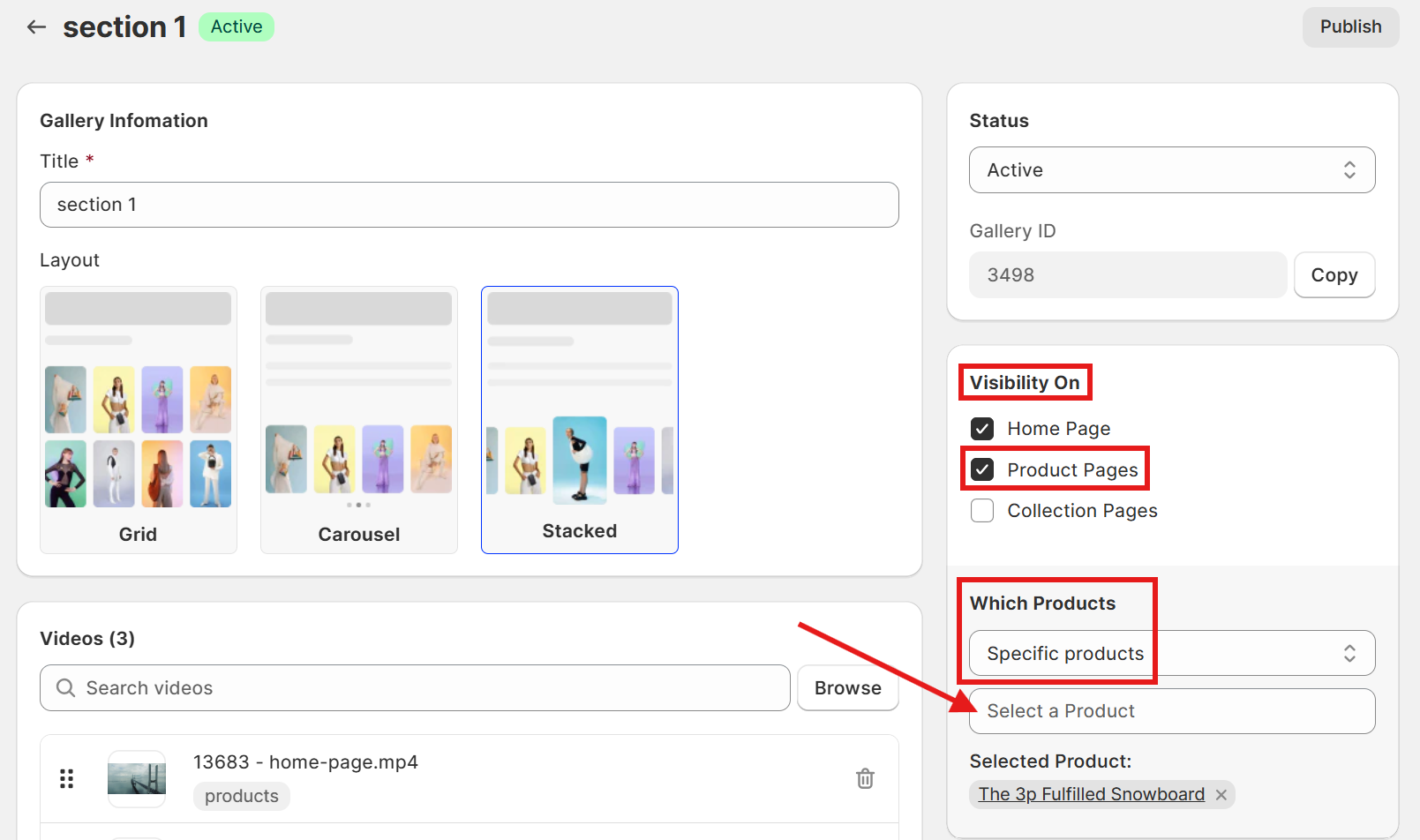
Click Save.
Then you need to add a Reelfy section to the product/collection template that the specific product/collection is using.
You need to repeat the steps in Add Reelfy app block, but do not input value into the Gallery ID box.