
Global presets offer a range of benefits, making them an essential tool for various applications. They promote consistency, ensuring a cohesive setup that enhances the overall user experience. Additionally, global presets improve efficiency by enabling users to apply multiple configurations with a single action, saving time and eliminating the need to adjust settings individually.
With our system, you can choose from pre-existing presets or create your custom presets to meet your specific needs. Here’s how you can get started.
In the Customize page of Reelfy, click Customize button in Global Presets.
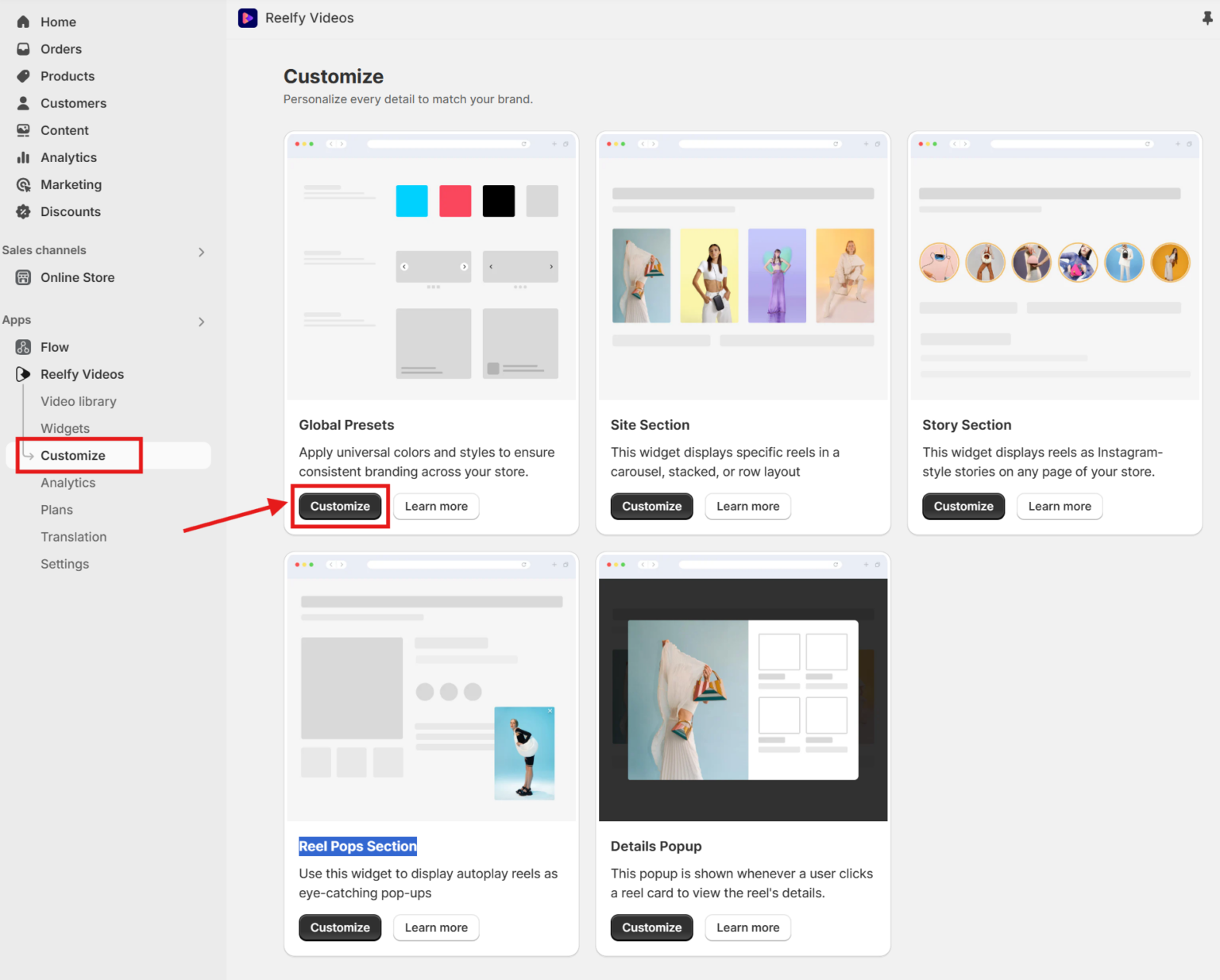
Navigate to the Colors section to edit existing colors or create new ones.
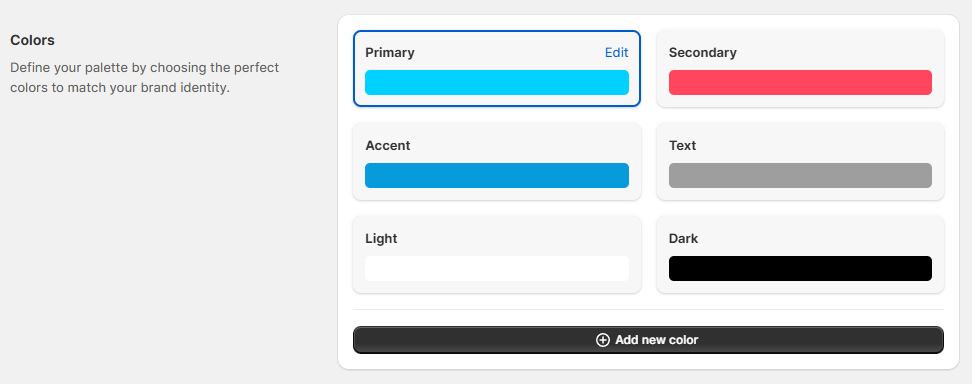
You can edit an existing color or add a new one
In the settings, you can customize the color
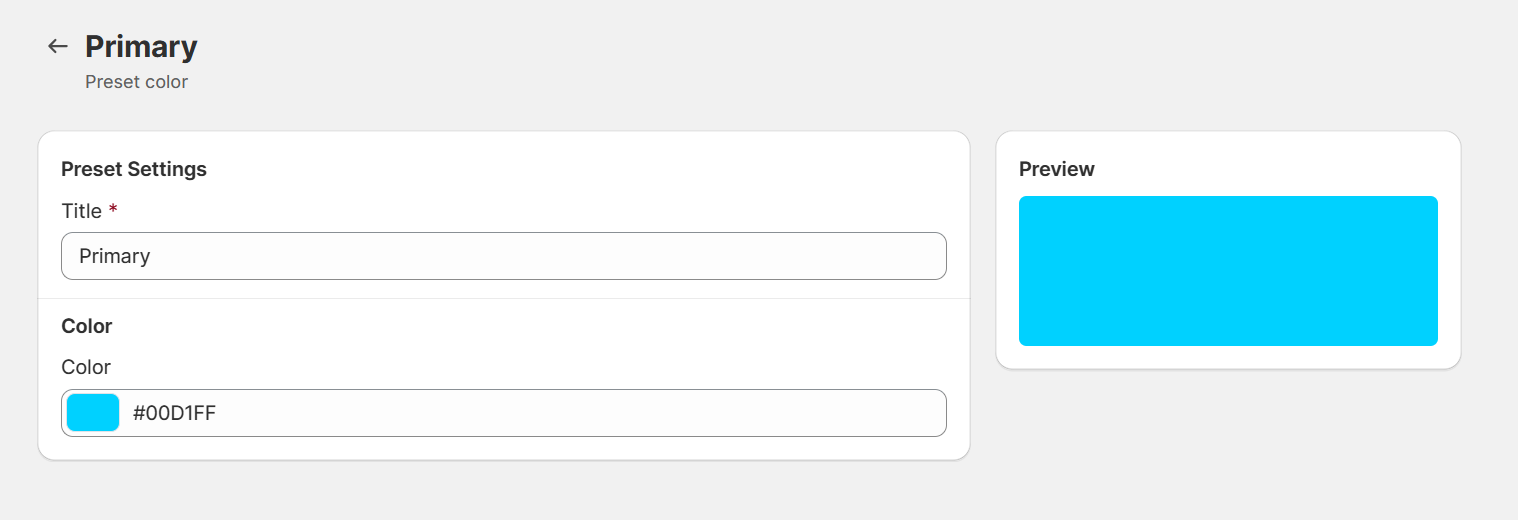
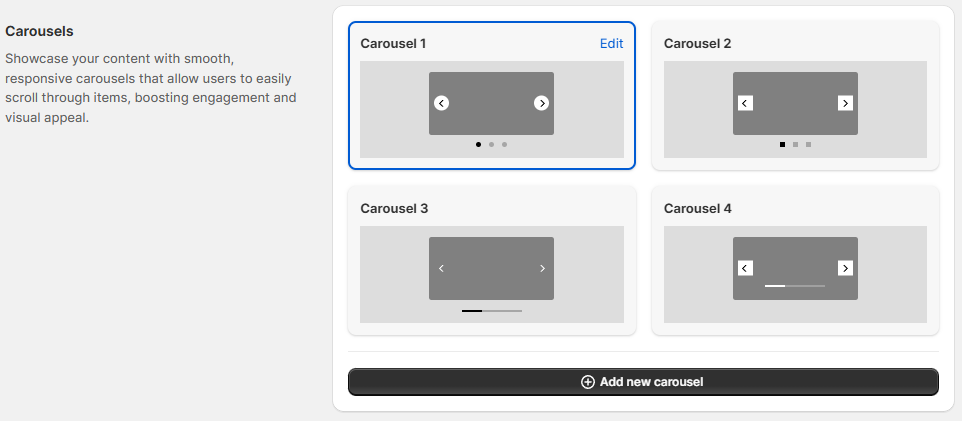
You can edit existing Carousel or create a new one.
In the settings, you can customize the Navigation (Theme, Style), Pagination (Theme, Style, Position), and Auto Play (Enable, Speed, Pause on hover).
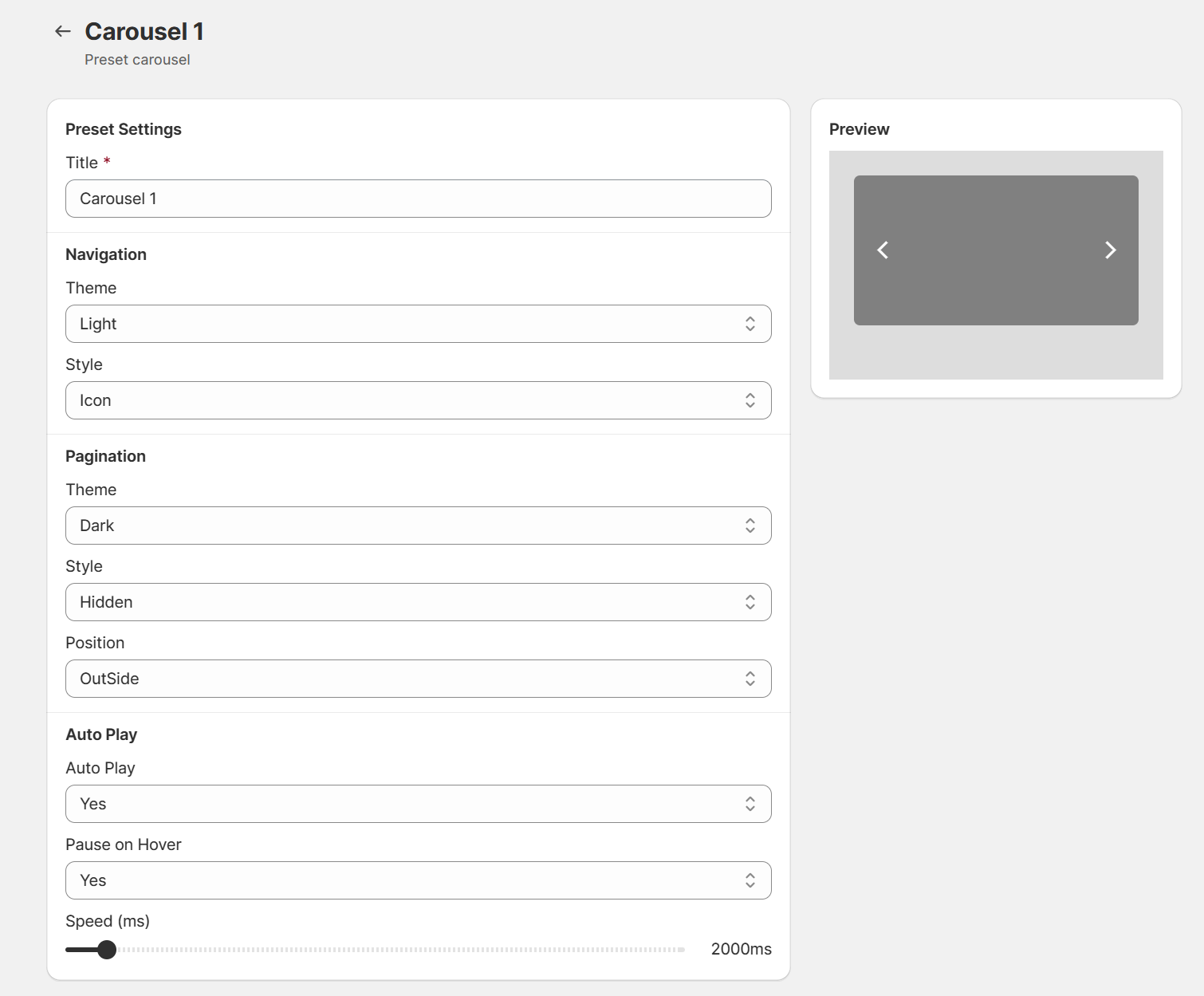
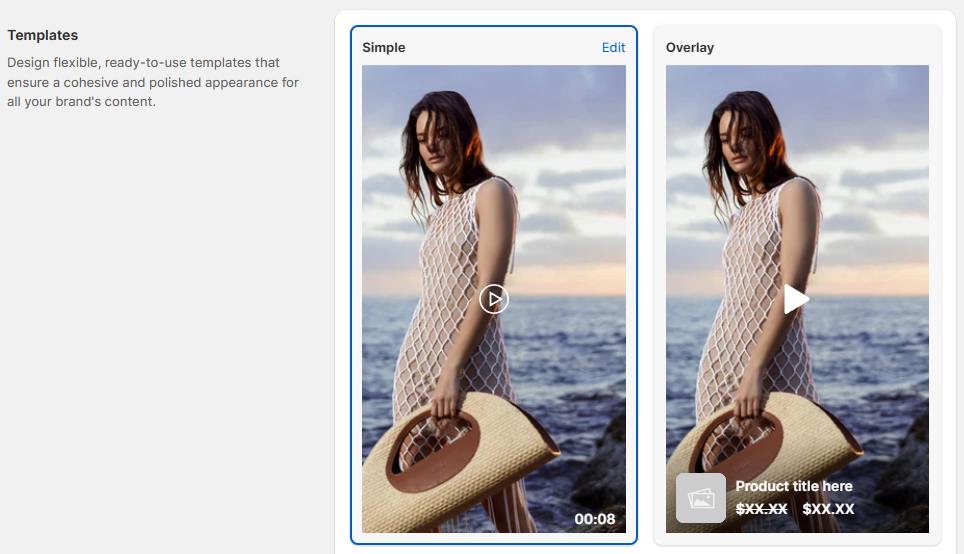
Navigate to the Templates section to edit existing reel templates or create new ones.
In the settings, you can customize: Title ( color, font-size, font-weight ), Prices ( Regular Color, Sale Color, font-size, font-weight), Overlay Icon
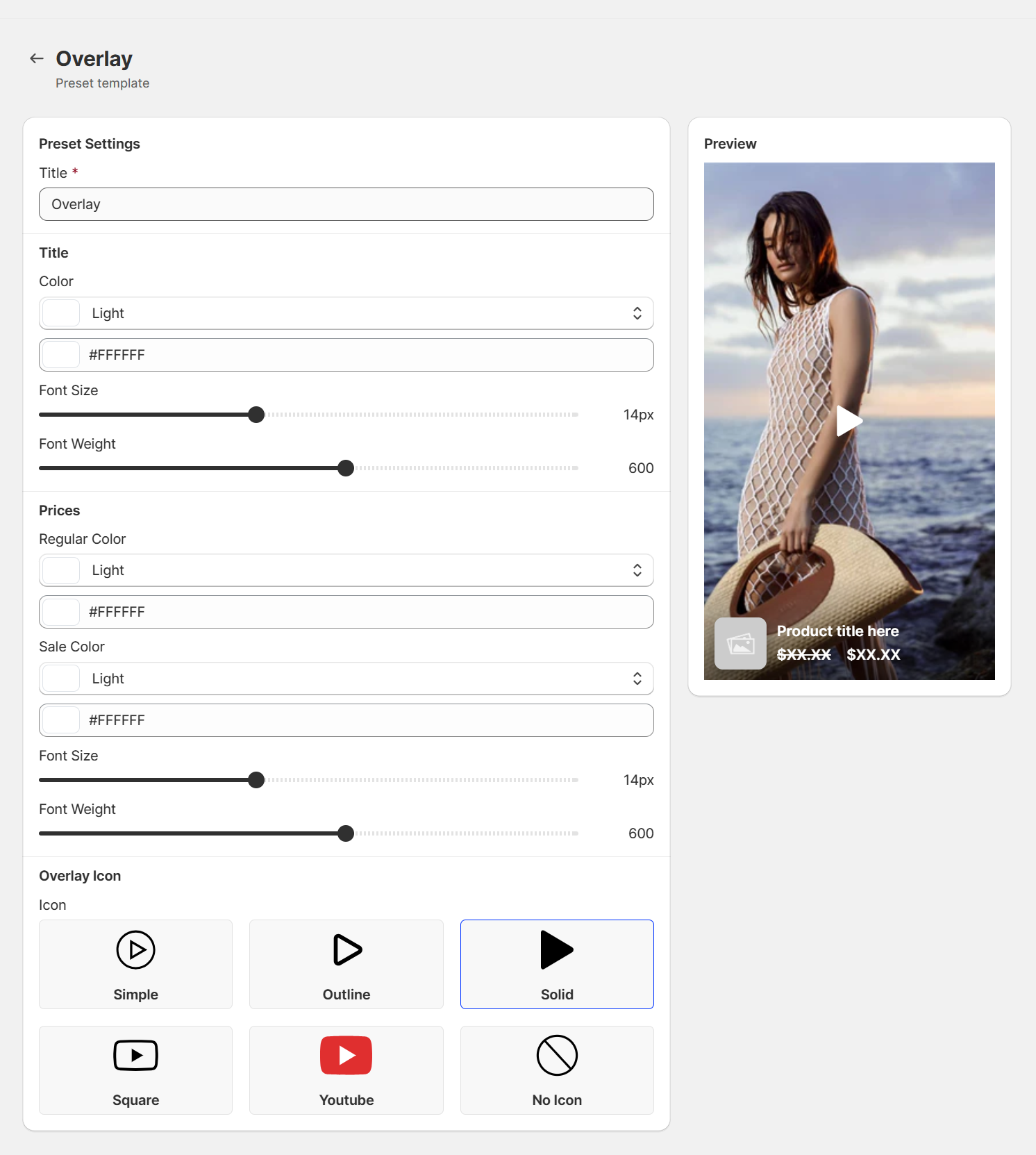
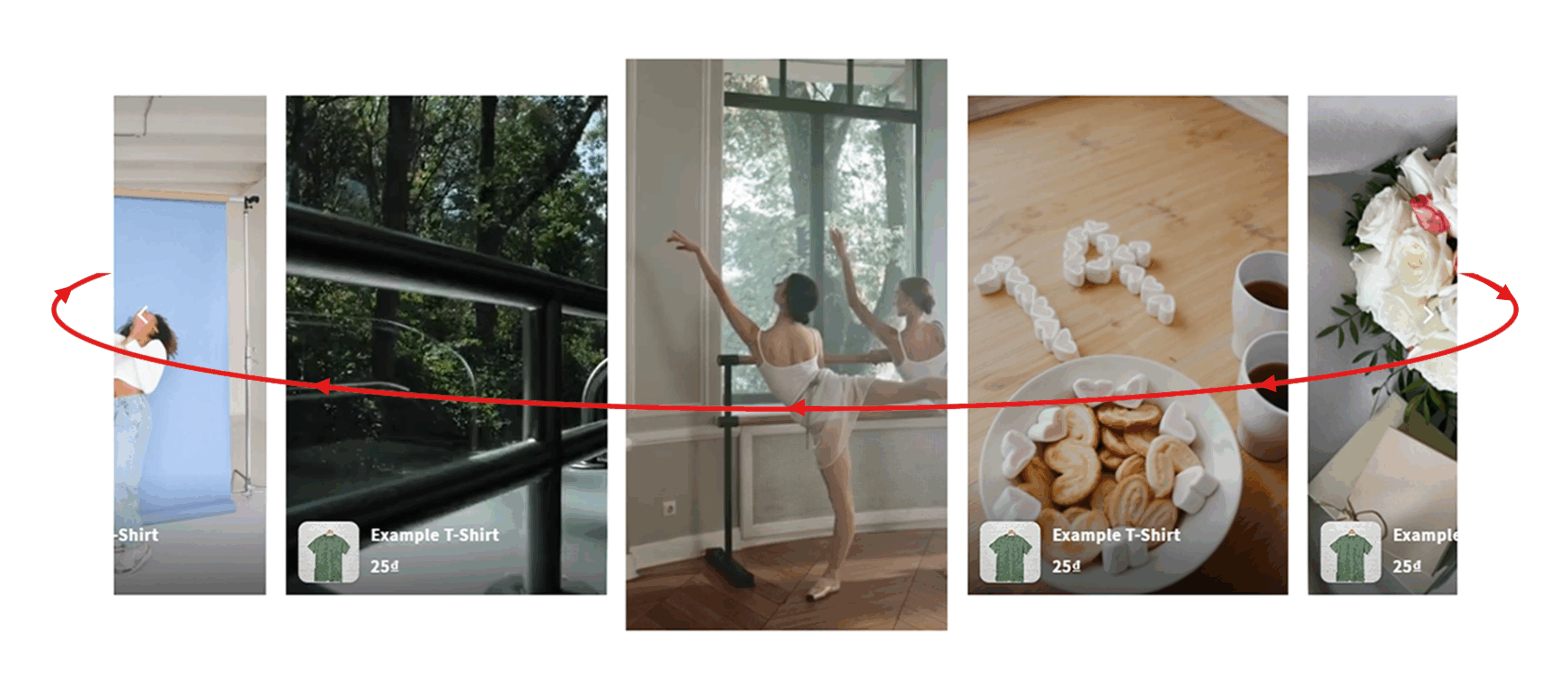
Carousel is only available in Carousel View and Stacked View of Site Section (or Videos Section).
Please open Global Presets, then go to Carousel Presets, click to edit the carousel that you apply to your gallery.
At Auto Play, please select Yes, then save the change.
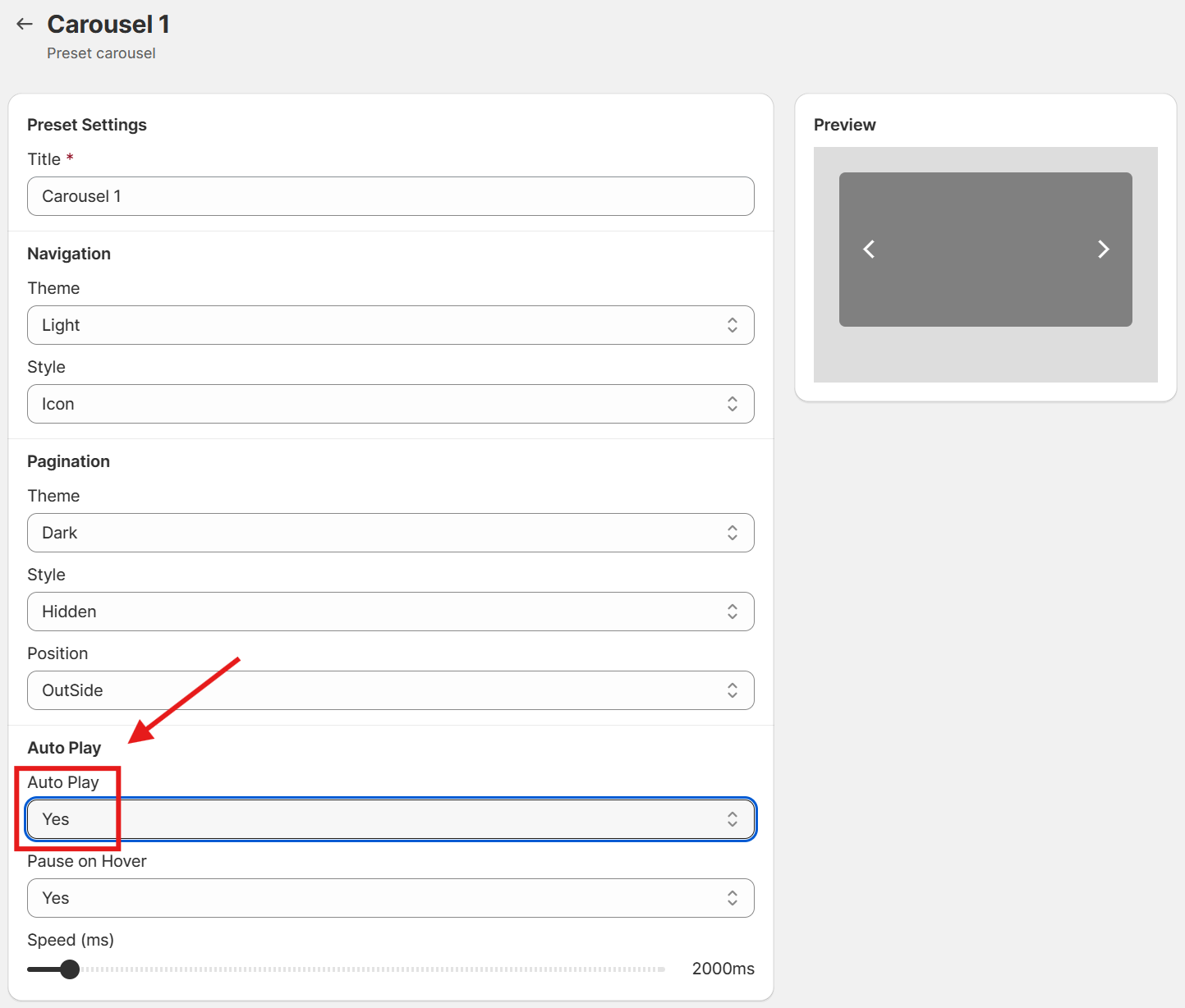
Now you need to apply this carousel to Site Section. Please open Customise Design, click tab Site Section. You can go to Carousel View if the layout of your gallery is Carousel,
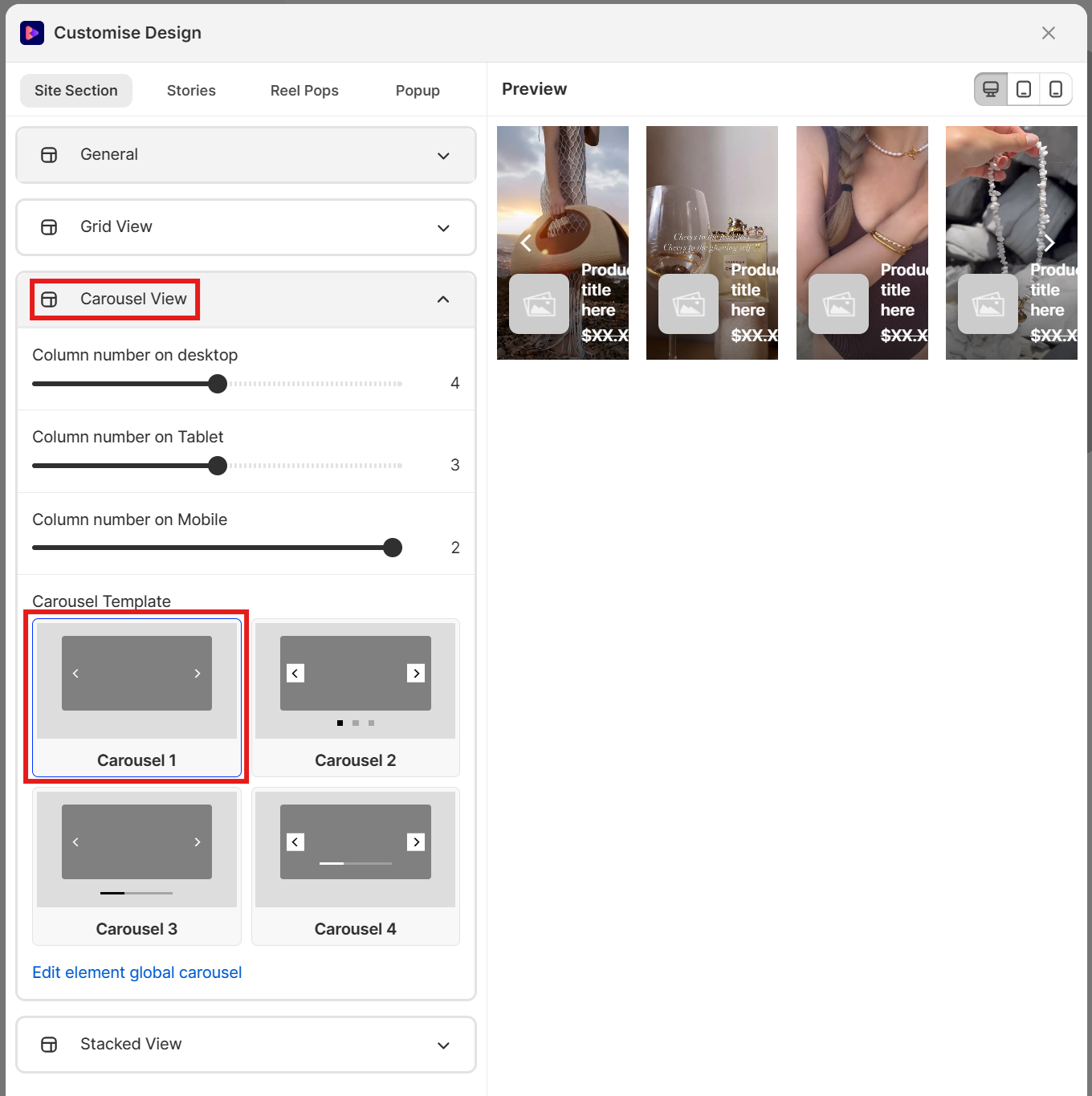
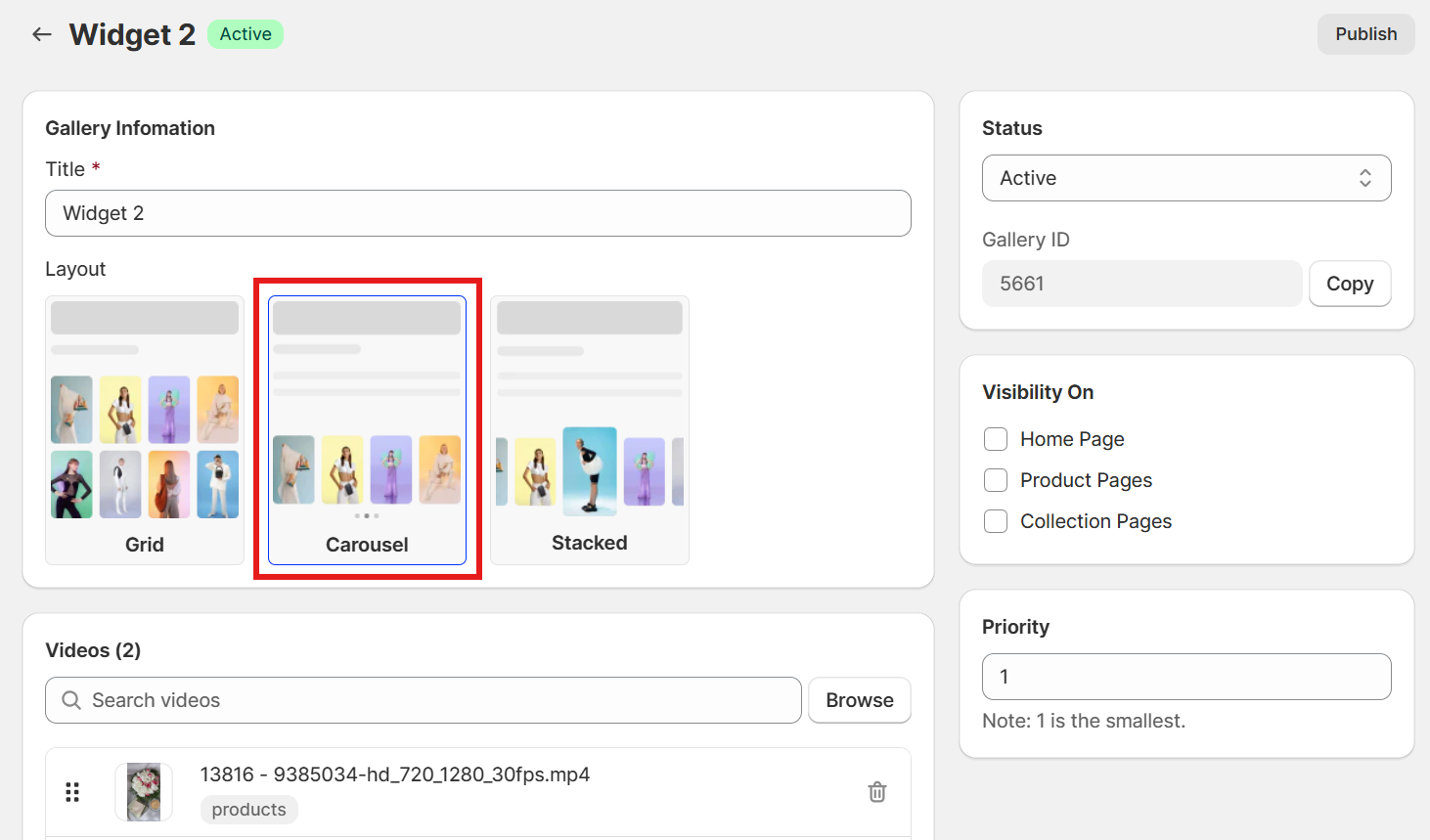
or Stacked View if the layout of your gallery is Stacked.
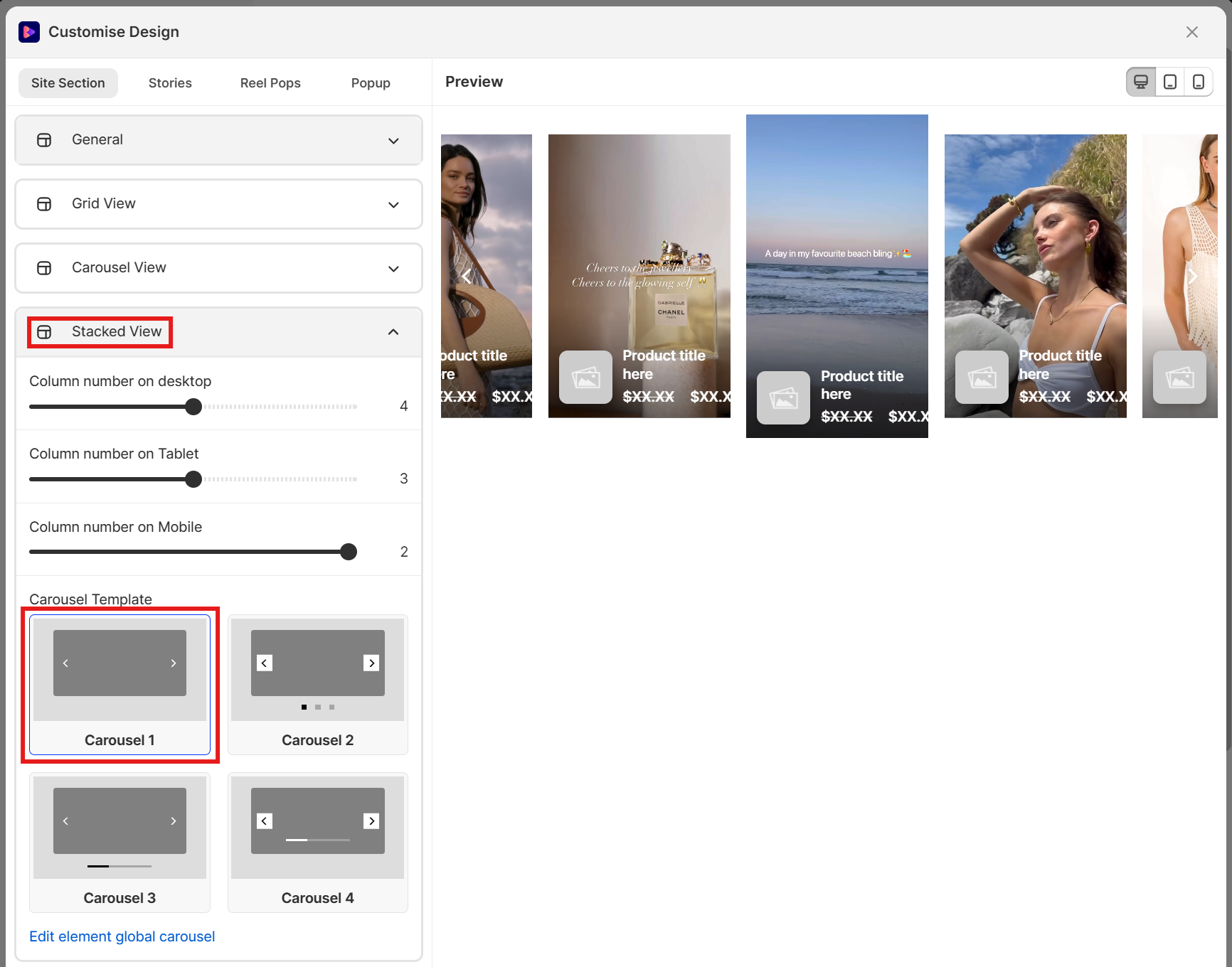
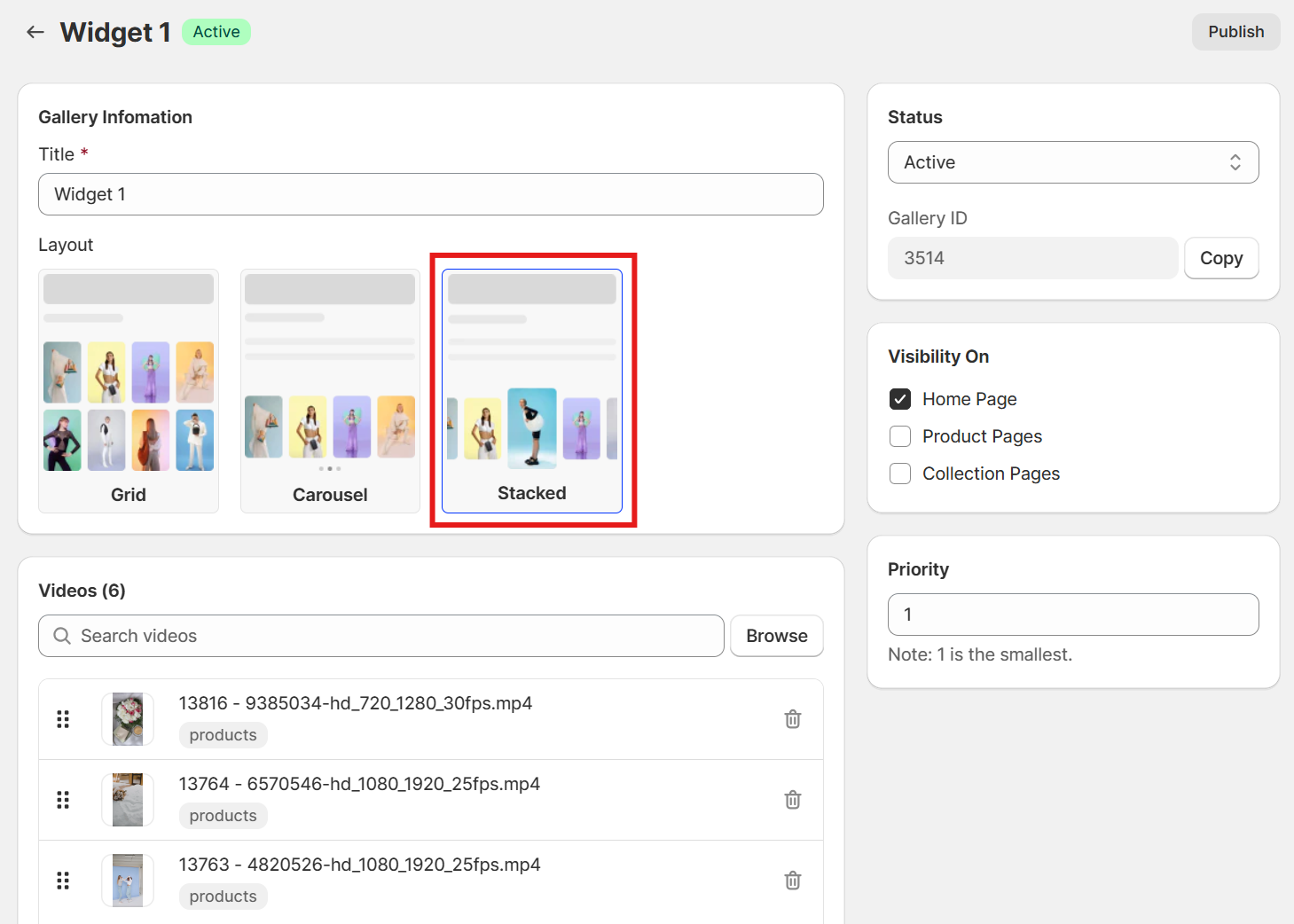
Here please click to select the edited carousel, then save your change and you are done.
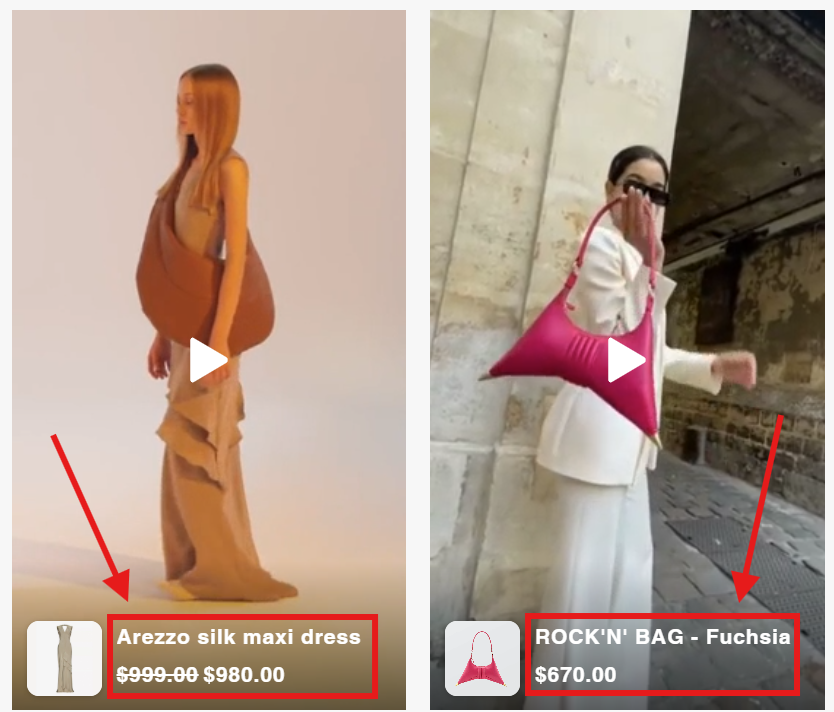
To do that you have to edit the reel template that you want to apply to gallery items. Reel template selection is only available in Site Section settings.
Please open Global Presets, then go to Templates, click to edit the template that you apply to your gallery items.
Here you can change the color or font-size, font-weight for title or prices.
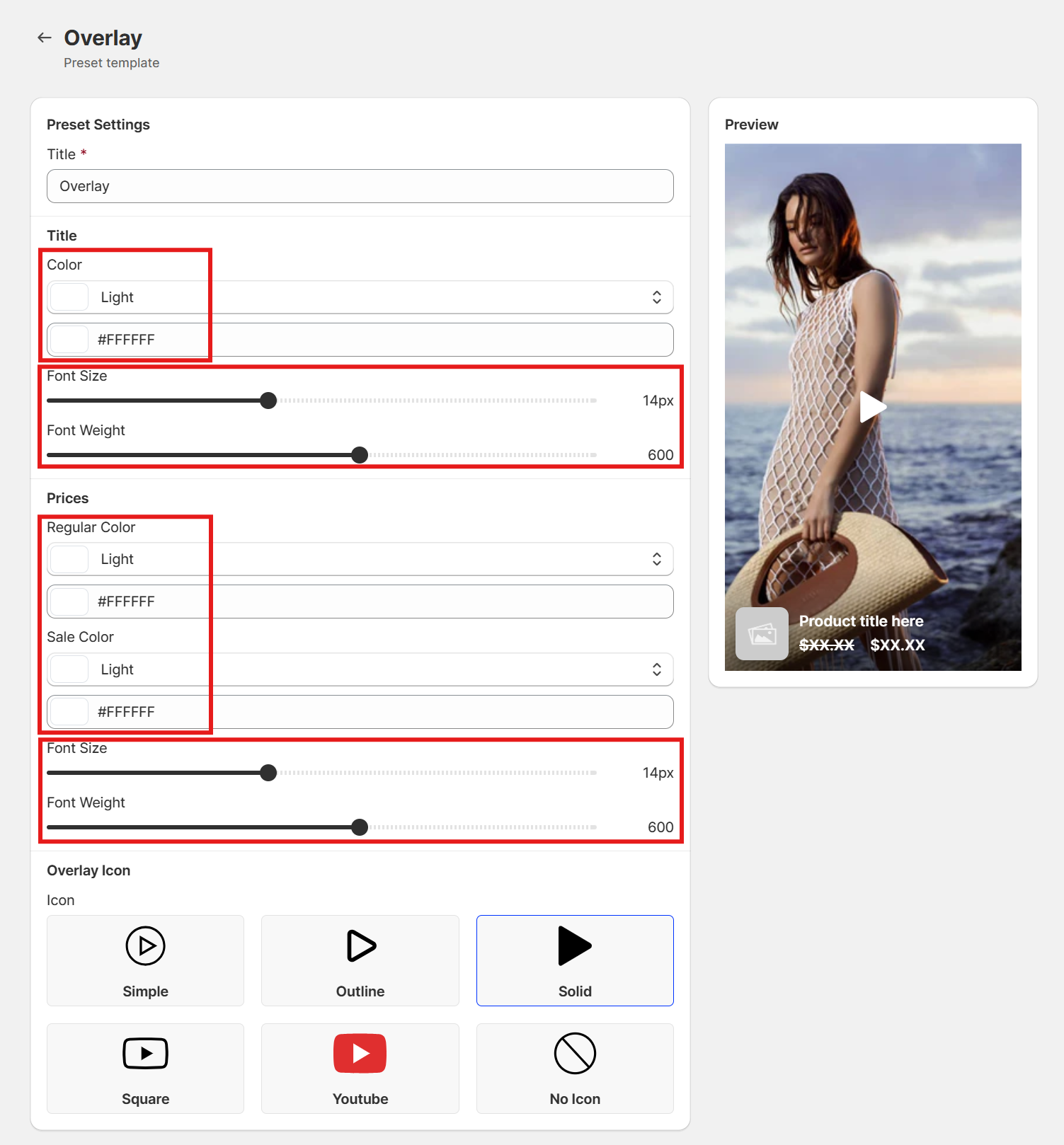
After saving the changes, you need to apply this template to Site Section. Please open Customise Design, at tab Site Section go to General.
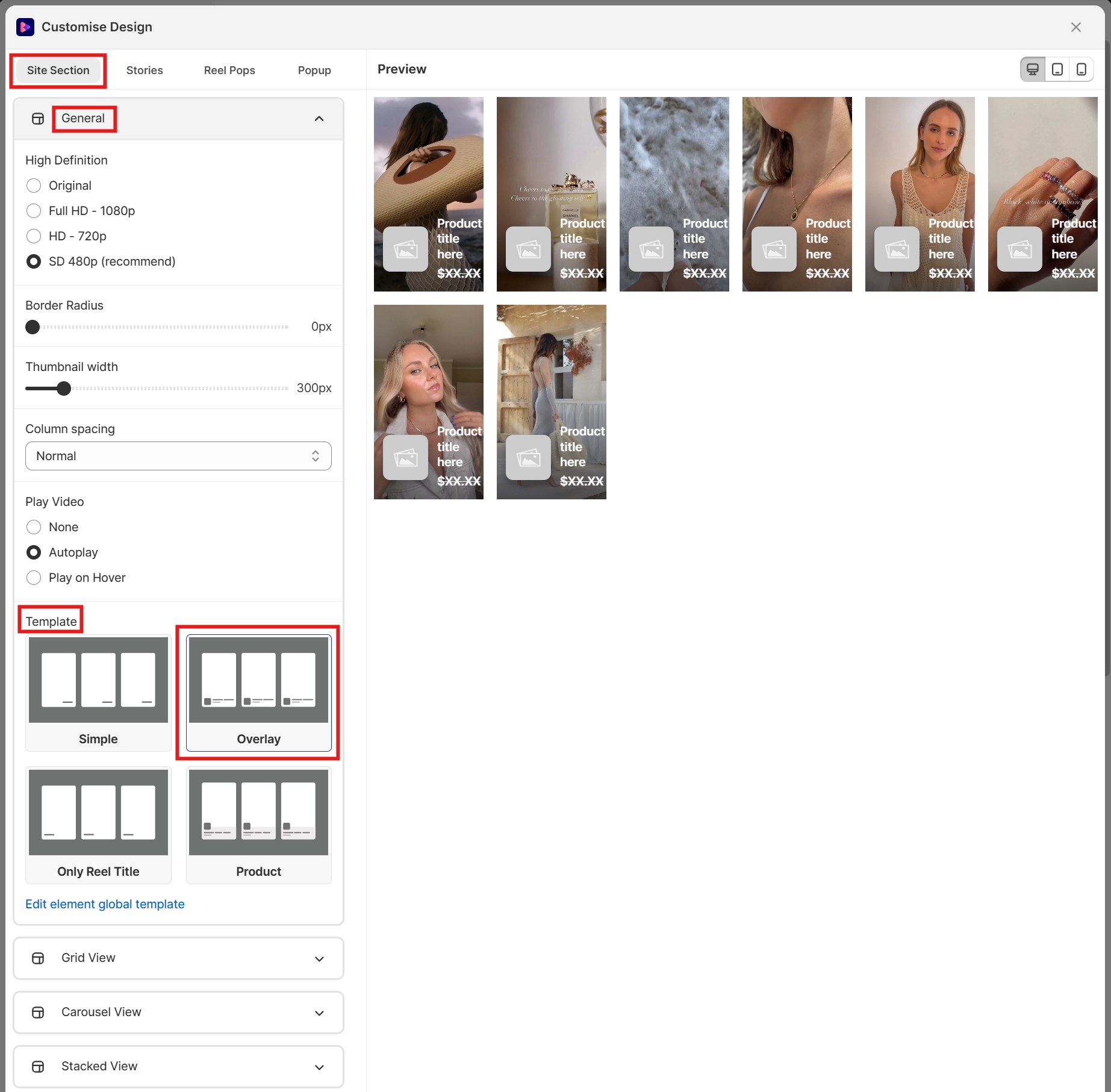
Here at Template, please click to select the changed template, then click button Save and you are done.